
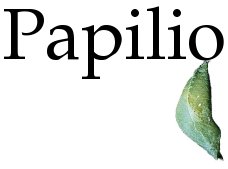
What's new in this version?
Looking for previous feature updates? Click here.Re-ordering tasks
For each tasklist, there can be multiple tasks. By default, tasks are shown in the order they were created. Now, you can re-organize these tasks as per your requirement.
Once you are in a service, click on 'Tasks' tab. Next to 'Reorder tasklists', you will see a new link 'Reorder tasks'.
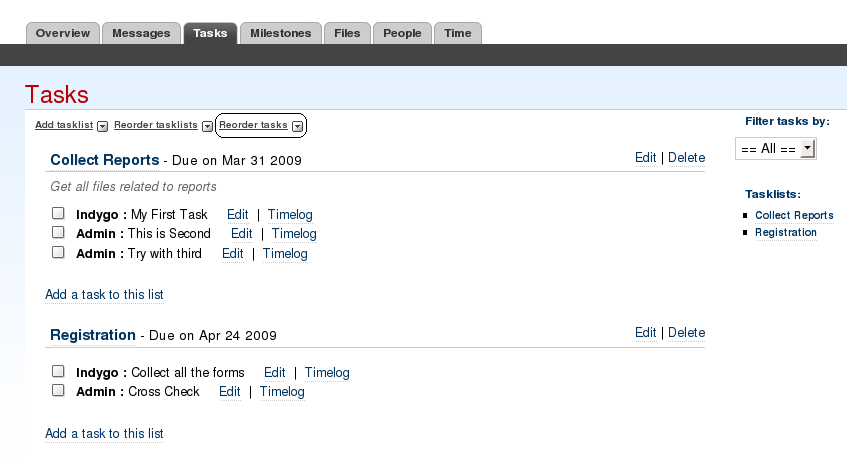
Click on this link. You are taken to a page, similar to the one shown here.
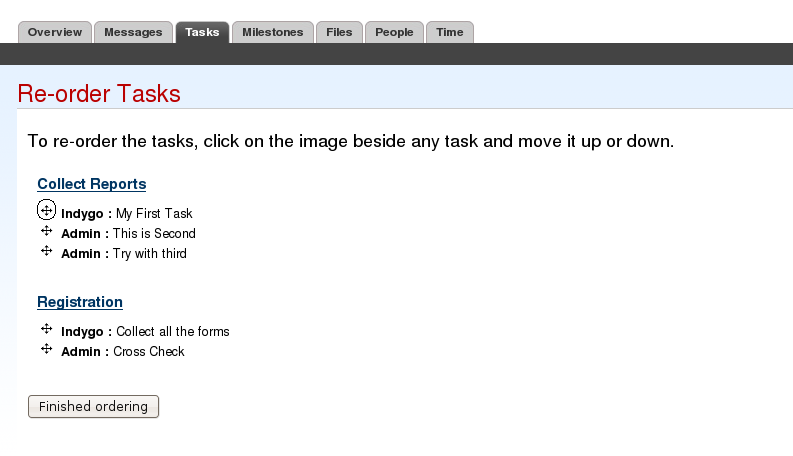
Focus mouse on 'Flower' image in-front of task that you would like to order. Move them around in the order that you want them to be. After ordering all the tasks, click on 'Finished ordering' button to return to 'Task list' page.
Central Time Reports
Using this feature you can keep track of the number of hours each user has worked on a service.
Click on 'Administration' link. Next to 'Add Client', you will see a new link 'Central Time Report'.
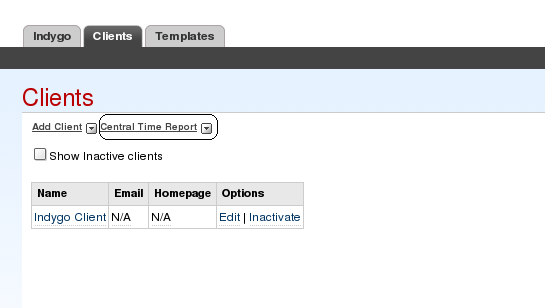
Click on this link. You are taken to a page, similar to the one shown here.
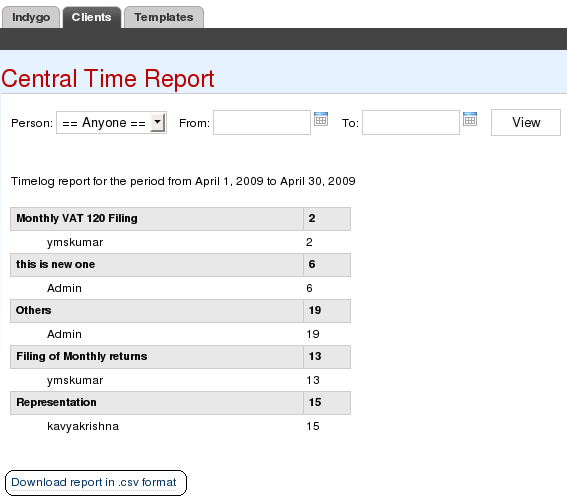
To view the Central Time Report select a person(optional) and select the Time slot, and click on 'View'.
The report that is generated can also be downloaded by clicking on the link shown above.
Create Service Templates
On registering with Papilio you were provided with a default set of templates. Now you can create your own templates.
Click on 'Administration' link. Under 'Templates' tab, you will see a new link 'Create template'.
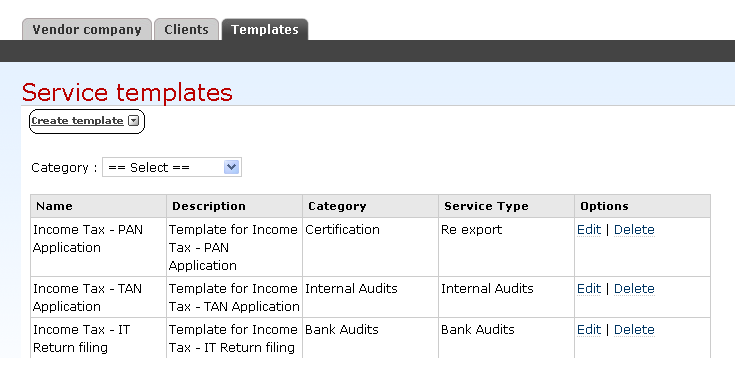
Click on this link. You are taken to a page, similar to the one shown here.
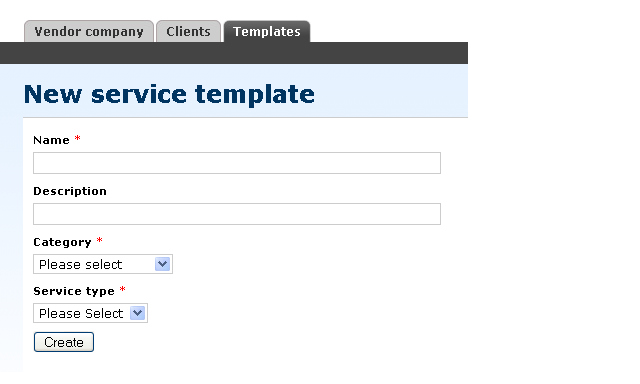
Name your template and select a valid category and service type and click on 'Create' and you are done .