
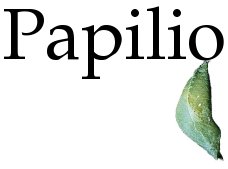
What's new in this version(0.7) ?
Looking for previous feature updates?Version 0.4 - Click here.
Version 0.5 - Click here.
Version 0.6 - Click here.
Search for services by User
In addition to searching services by clients, you can now also search for services by a user's username or fullname.
In 'Services' tab, you can see a textbox for 'Person'.
Enter a username or fullname and click on 'Search' to view all services that the user is associated with.

Contact information
You can now add contacts to your client companies. A contact is basically information about a user who cannot login. If you choose to, you can change a contact to a user (one who can login) at a later time. On the sidebar of Company details page (You can go there by clicking on any of your client company names) the first 5 contacts are shown.
By clicking on the "Contact information" link, you can see all the contacts and users for this client company.The image below shows the same.
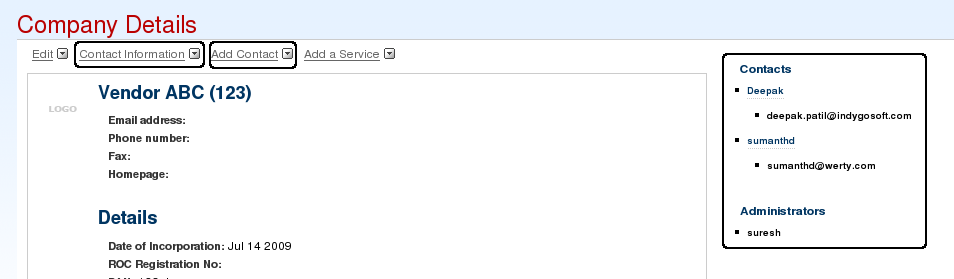
The following image shows the Contact information search page, for your company or the client company.
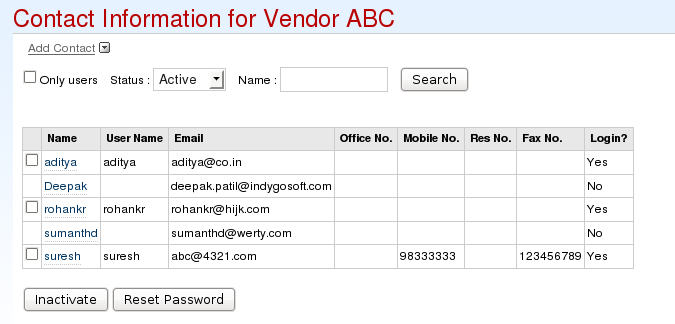
As you can see users who can login, can be selected and inactivated, contacts on the other hand have no username and cannot be inactivated.
Enhanced look and feel for 'Time' tab
We have improved the looks of the 'Time' tab in the dashboard. You can now add description along with the hours for a timelog. The following image shows a glimpse.
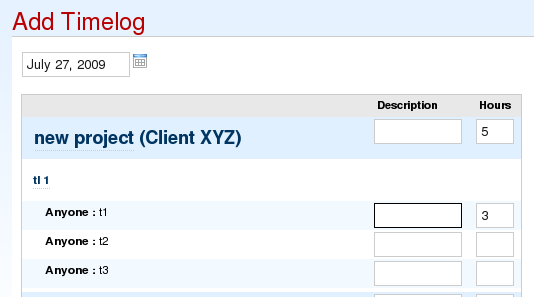
Enhanced Security
We have improved the level of security for Papilio, so you can be rest assured that your data is even safer with our application.
Completion of a service
When you click on "Close service" from the overview of any service, you are now taken to a new page where we show you all the milestones and tasklists in the service that are not yet completed.
You can either cancel the completion request, or go ahead and close the service. But closing the service will in turn result in closure of all open tasklists and milestones.